JCEP Jira Custom Epic Progress
Navigation
-Getting started
-Global configuration
-Project configuration
-Progress Panel
-Support and troubleshooting
Getting started
Overview
Jira Custom Epic Progresss (JCEP) is a tool that provides a highly flexible way to track the progress of work on epics, taking into account the contributions of multiple teams, specialists, and departmentInstallation
Permission required
Remember that in order to carry out the steps described below and install Jira Custom Epic Progress you have to be a Jira administrator.
From Jira
1. Click the Administration cog icon and select Manage apps2. Click Find new apps
3. Search for JCEP Jira Custom Epic Progress
4. Click the Install button
5.Click the Accept & Install button
From Atlassian Marketplace
1. Go to JCEP Jira Custom Epic Progress Extension page on the Atlassian Marketplace2. Click the Get it now button
3. Go to Jira, click the Administration cog icon, and select Manage apps
4. Click Manage apps
5. Click the Upload app link, select the file downloaded in step 2 and click Upload
Next steps
Wondering what to do now? You can explore the rest of the documentation to find out what Jira Custom Epic Progress has to offer and take advantage of it. However, if you want to hop into action right away, just do it! Jira Custom Epic Progress is straightforward and user-friendly to let you enhance your processes quickly. If it happens that you need our assistance on any step of your journey with Jira Custom Epic Progress, just get in touch through our support portal or write a message at support@mintyminds.com.Global Configuration
After installing Jira Custom Epic Progress define your configuration for panel that will be available on the Epic issue type in your Jira.Go to Jira Administration → Manage apps → Jira Custom Epic Progress → Global Configuration .
Available configuration options include:
Allow to overwrite in project settings - Enable this option to allow project administrators to create their own configuration for Jira Custom Epic Progress. Project-level configuration will override the global configuration. This option is only active for projects where the panel is available.
Available for all projects - Enable this option to activate the panel for all projects in your Jira instance. If this option is unchecked, you must provide a list of projects for which the panel will be accessible.
Unit - A grouping of progress bars.
Unit name - Name of the unit.
Progress Bar - A single statistic showing work progress for a configured scope.
Name - Name of the Progress Bar. Progress type - Type of progress bar, with the following options:
-time - work progress statistic based on the sum of logged time and remaining time
-story points - work progress statistic based on the sum of story points for completed tasks and the sum of story points for all tasks
-resolved - work progress statistic based on the number of completed tasks (tasks with Resolution set) and the total number of tasks
-status category - work progress statistic based on the count of tasks in a specific status category, distinguishing 'to do', 'in progress', and 'done'
JQL Issues scope - Scope of tasks directly under the Epic, defined using JQL, which is included in the statistic calculation. Leaving this field blank includes all tasks in the statistic.
Include subtasks - Enable this option if you want subtasks to be included in the statistic.
JQL Subtasks scope - Scope of tasks at the sub-task level, defined using JQL, which is included in the statistic calculation. Leaving this field blank includes all subtasks. This requires the 'Include subtasks' option to be enabled.
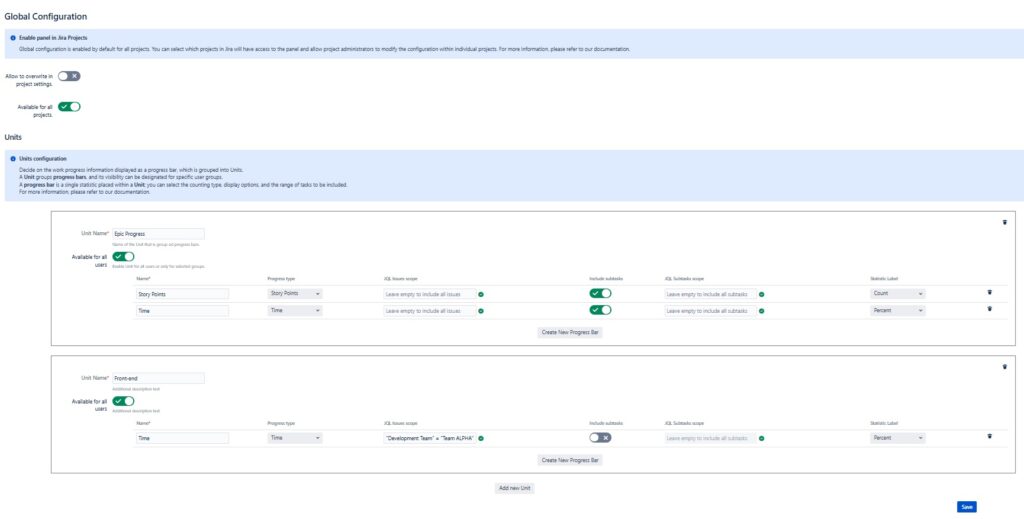
Project Configuration
Go to Poject Configuration → Jira Custom Epic Progress .Available configuration options include:
Override Global Configuration - Enable this option if you want to override the global configuration for Jira Custom Epic Progress. If this option is not available, please contact your Jira administrator.
Unit - A grouping of progress bars.
Unit name - Name of the unit.
Progress Bar - A single statistic showing work progress for a configured scope.
Name - Name of the Progress Bar. Progress type - Type of progress bar, with the following options:
-time - work progress statistic based on the sum of logged time and remaining time
-story points - work progress statistic based on the sum of story points for completed tasks and the sum of story points for all tasks
-resolved - work progress statistic based on the number of completed tasks (tasks with Resolution set) and the total number of tasks
-status category - work progress statistic based on the count of tasks in a specific status category, distinguishing 'to do', 'in progress', and 'done'
JQL Issues scope - Scope of tasks directly under the Epic, defined using JQL, which is included in the statistic calculation. Leaving this field blank includes all tasks in the statistic.
Include subtasks - Enable this option if you want subtasks to be included in the statistic.
JQL Subtasks scope - Scope of tasks at the sub-task level, defined using JQL, which is included in the statistic calculation. Leaving this field blank includes all subtasks. This requires the 'Include subtasks' option to be enabled.

Progress Panel
The Progress Panel is divided into Units. Each Unit consists of defined Progress Bars that present dedicated statistics for specific conditions.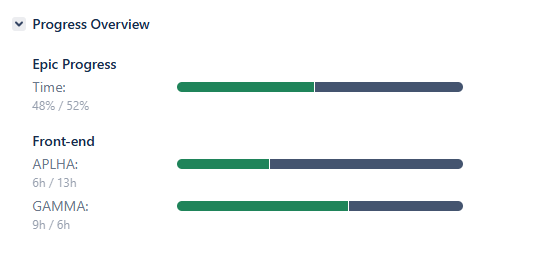
Support and troubleshooting
Support
If it happens that you come across a problem or have a question regarding Jira Custom Epic Progress, don’t hesitate and reach out to us through our support portal.The support portal hands you the following types of requests to categorize your needs:
-Defect for reporting problems, bugs and other malicious behaviors
-New feature for requesting improvements and new functionalities
-IT Help for all other general questions about installation, licensing or configuration
Working hours
Minty Minds support operates every weekday from 9:00AM - 5:00PM PST. Our support crew will answer you within 24 hours.
Troubleshooting
Before you decide to contact our support due to a malfunction found in our add-on, we encourage you to do the following in order to conduct basic analysis:-Make sure you are using the latest version of the add-on. If not, please update Jira Custom Epic Progress
-Enter the Safe Mode in Jira (for more information see Disabling and enabling apps) and enable JCNE only. Try to reproduce the defect. If the problem no longer exists, try to enable other apps one by one, testing Jira Custom Epic Progress each time. Finally, you should be able to find the app that is not compatible with Jira Custom Epic Progress and causes the malfunction
Test environment
It is highly recommended to test the Jira apps (or their updated versions) on a test environment prior to doing it on the production environment. Also testing the apps with Safe Mode should be performed on a test environment.
Reporting bugs
Finding a bug in a software application is always a disappointing experience. We do our best to keep our apps thoroughly tested, but if it happens that you encounter a bug, we encourage you to raise a defect ticket in our support portal. If you want to help our support crew solve your problem quickly, provide the following information:-Detailed reproduction steps so that our engineers can duplicate the defect in the test environment
-Screenshots or video files presenting the problems as evidence
-Log files from Jira. There are two ways to get the log files:
-Copy from the Jira Home Directory: JIRA_HOME\log\atlassian-jira.log
-Generate the support zip. For more information see Create a support zip
-Information about your Jira and Jira Custom Epic Progress versions
Supported versions
Our support may refuse to process your request if either the version of your Jira reached its EOL date or Jira Custom Epic Progress version is not the latest available.